The world of social media is constantly evolving, with new tools, tips and tactics available every day.
Throughout my career, I have had a number of positions where I’ve been responsible for managing (or providing assistance with) an organization’s social media presence.
 As a result, I’ve come to learn and use a variety of tools.
As a result, I’ve come to learn and use a variety of tools.
As an effort to share my knowledge about social media and content marketing, I wanted to share one tool that I have recently started using that I encourage you to try: TweetDeck.
TweetDeck is a great tool to use to help you manage your presence (as an individual or as an organization) on Twitter.
It is an app for real-time tracking on Twitter and has a wide range of capabilities and benefits such as:
- account management: lets you manage multiple Twitter accounts from the same dashboard, with one log-in. (If you are the social media manager for multiple brands / accounts, this is a huge time saver.)

- organization: columns to separate your timeline, interactions / notifications, activity, scheduled tweets, messages and more. You can filter and change which timelines you want to see. (For example, you can set up a column to see the results for a specific hashtag or list.) The organizational element allows TweetDeck to serve as a one-stop shop to see your interactions, schedule content and respond to messages in real-time since you can add as many columns as you’d like!
- scheduling: lets you schedule tweets in advance and attach images to show up in the actual tweet stream (as opposed to showing up as click-able links like they do when you use Hootsuite, a different Twitter-scheduling tool.) You can schedule tweets to go out at any minute of the day, from any one (or multiple) accounts (both Twitter and Facebook are currently supported on the platform) at one time.
- link shortening: under Settings > Services, you can choose for your links to automatically be shortened with Twitter or Bit.ly.
- list creation or monitoring: you can create lists directly from the app. Just add a column to create a new list and/or select a list to start tracking one that you’ve already created.
I highly encourage you to visit TweetDeck and sign in with your desired account to see all that is possible!
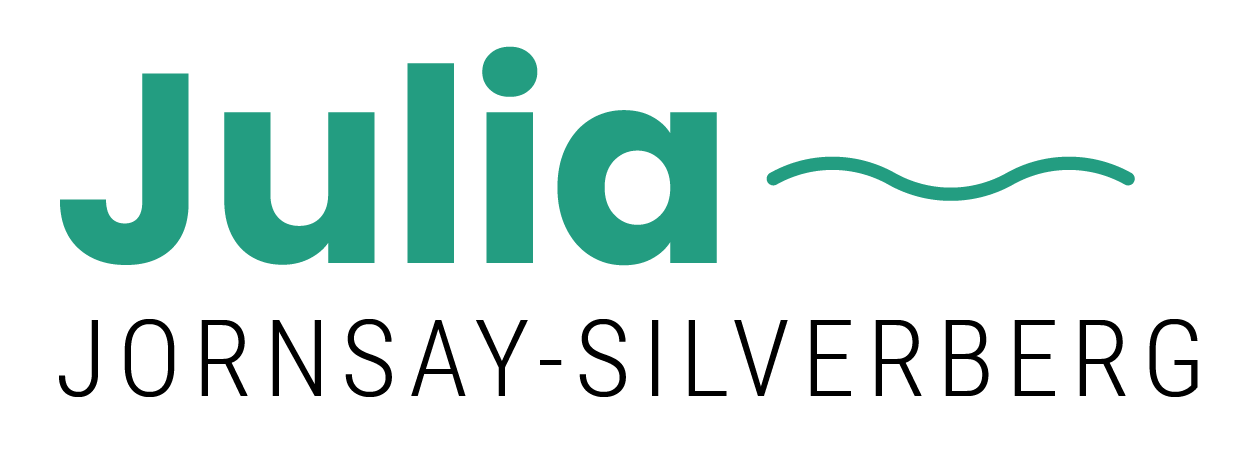

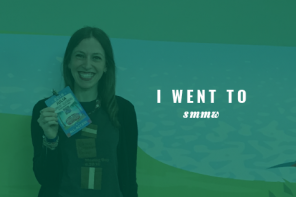
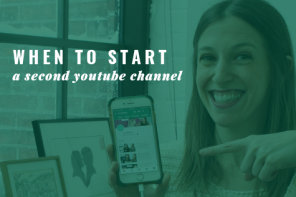
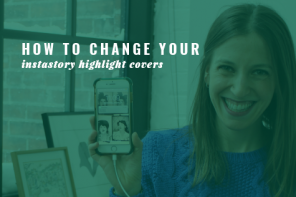

Reblogged this on UK Business and Sports News.