Twitter cards are one of Twitter’s most under-utilized features by marketers.
As a social media marketer, Twitter is one of my primary platforms to generate engagement, build relationships and drive traffic to my website.
Although they might seem complex at first, Twitter cards aren’t hard to set up.
The value that they deliver (in the form of followers, leads and website visitors) is well-worth the effort.
The basics
Twitter cards are essentially “add ons” to tweets in the form of buttons and extra links.
These cards, which can be used for free or in conjunction with a paid campaign, help your tweets stand out among the rest in the newsfeed.
By bolding your headlines and adding call to action buttons, Twitter cards make your tweets pop – literally.
The building blocks
Twitter cards, while slightly intimidating at first, aren’t difficult to create.
Here are the steps you’ll need to follow in order to create them:
- Head over to ads.twitter.com.
- Select your campaign objective: you’ve got a few to choose from from lead generation to applications to website clicks.
- Set up your campaign: fill in the details including links, content/a short description, images, a call to action, privacy policy links and any disclaimers.
- Enter your credit card for payment purposes: you’ll need to do this regardless of whether you’re running a Twitter card in conjunction with a paid campaign.
Once you’ve done this, you’ll be brought to the Twitter Card interface within Twitter.
This is where you’ll create your cards and be able to see all of the cards that you’ve created across the different types available.
When you’re creating a card, there are a few important things to note regardless of the type you make:
- When creating your content for the tweet that will go along with the card, never delete the link you see that is automatically included in the tweet. Type your content and add any links you want to share in front of that long link. (That long link is what represents the actual Twitter card.)
- Choose “standard” delivery.
- Enter a “Fallback” and “Destination” URL; these URLs should be the same and should direct people to a mailing list and/or thank you page.
- Click “tweet” to send the card now, OR you can decide to schedule your tweet to post at a later date.
- Imagery sizing: size images as 800×200 for lead generation cards, and 800×320 for website cards.
Once your card is out there, you’ll see on your profile that there are two links that appear on the card – one longer one at the bottom, and the call to action button.
Both of those links should take people to the same place. (That is why you set the Fallback and Destination URLs as the same thing, and it’s especially important for Lead Generation Twitter Cards.)
At the end of your Twitter Card “campaign,” you’ll be able to assess analytics and get a CSV file of the leads generated through the campaign.
I highly recommend that once you create a card that is performing well (you’ll be able to see detailed analytics for each card that you create,) you clone the card so that you can run it again.
Cloning cards is a great way to save time when it comes to testing different links, imagery and copy for your Twitter cards.
Test out different calls to action, images, copy, hashtags and/or links to your website in order to see which perform best.
Once you’ve created a high-performing Twitter card, pin it to the top of your profile to maximize it’s exposure!
Summary
Twitter cards are an incredibly effective way to generate leads, grow your email list and drive people to your website.
Using lead generation and website Twitter cards will help your tweets stand out with bold headlines and call to action buttons.
Are you using Twitter cards? What success are you seeing?
Share below in the comments!
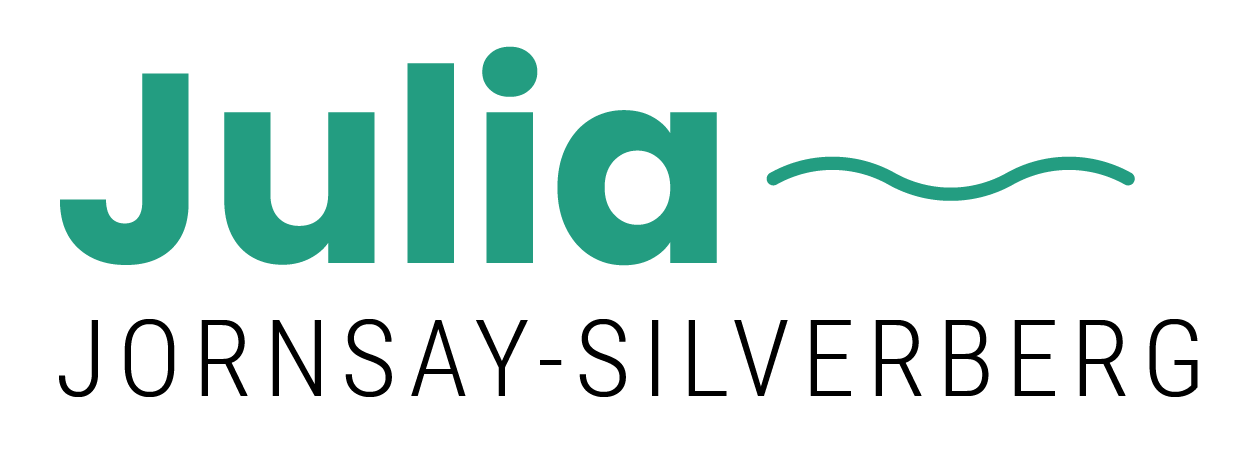


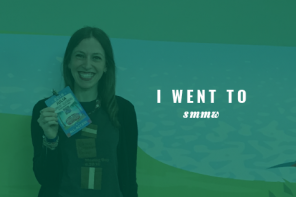
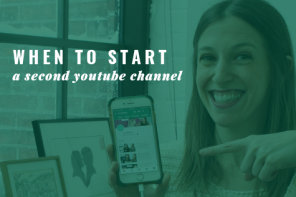
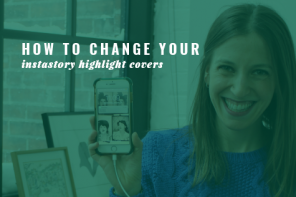

A WordPress plug-in I use generates Twitter cards at the bottom of my posts. Very useful. This post was helpful in explaining how to use them effectively. Thanks!
I am so happy to hear that, Amanda! Thank you for taking the time to comment.