Google URL builder has become my favorite tool to use when creating a paid advertising campaign.
Not only does the URL builder help you think through the details of your campaign, but it simplifies the tracking process within Google Analytics (G.A).
 Using Google’s URL builder has saved me time when compiling numbers and creating analytical reports and it’s extremely easy to use:
Using Google’s URL builder has saved me time when compiling numbers and creating analytical reports and it’s extremely easy to use:
- Go to the URL builder.
- Go to Google Drive (or an excel spreadsheet) in another tab.
- Create a spreadsheet that you’ll use to keep track of the information you enter into the campaign (type of campaign, campaign name, budget, source and medium)
- Enter the same information about the aspects of your campaign into the URL builder and your spreadsheet.
 *Note: when creating a paid ad on social media, you don’t need to worry about the campaign term or content.
*Note: when creating a paid ad on social media, you don’t need to worry about the campaign term or content. - Generate the custom URL.
- Start to create the paid advertisement on the social media channel that you prefer. (In this example, we are using Facebook.)

- Use the custom URL that was generated by use of the URL builder as the URL for your paid campaign on social media.

- Create the rest of the campaign on social media (images, headlines, target demographics, interest categories, budget and duration that the ad will run.)
- Click “create” or “promote” to get your ad started.
- Go into G.A into the Campaigns tab to track the results and success of the paid campaign. You’ll see the campaign name (in this case it is TSP Web July) in the Campaigns tab and to the right you will see the number of clicks that this paid campaign generated to your site.
While it might seem tedious, Google’s URL builder makes it easier to track the success of your paid campaigns on social media.
By using it consistently, the campaigns tab inside G.A becomes a one-stop-shop for the results of every campaign you have created; this frees up your time to be creative and strategic when configuring the elements of your next paid campaign.
Comment below sharing your thoughts on Google’s URL builder and don’t forget to subscribe to my blog via email to receive marketing tips, tools and tactics every Monday.
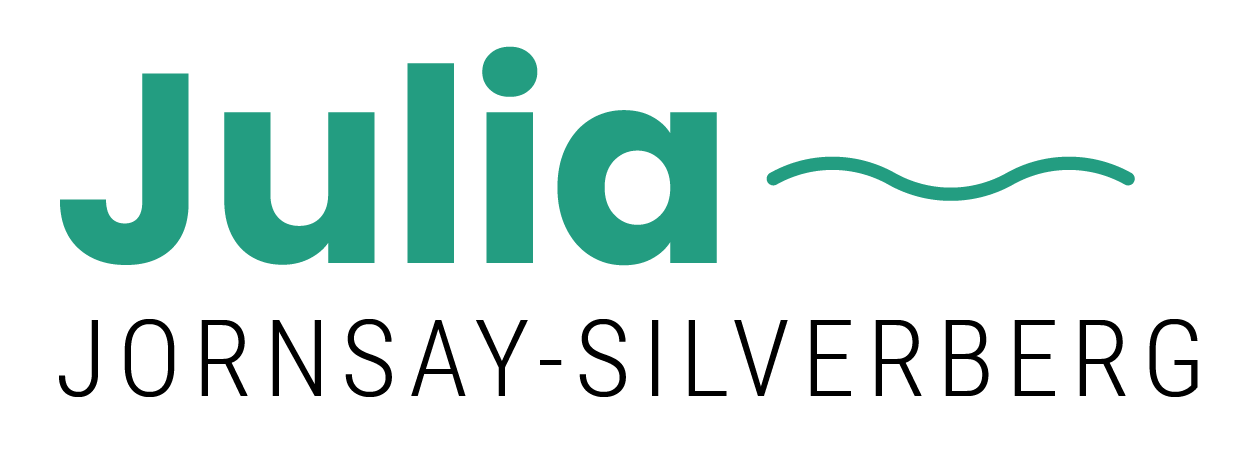
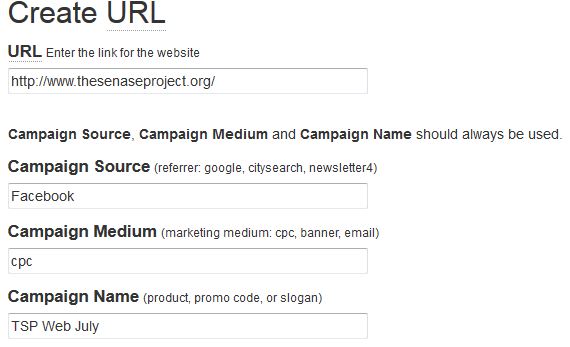

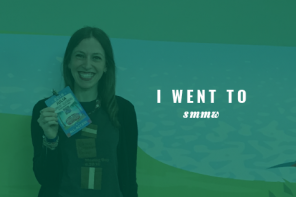
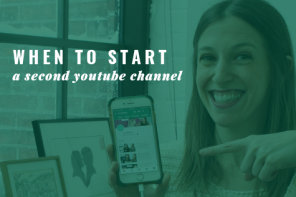
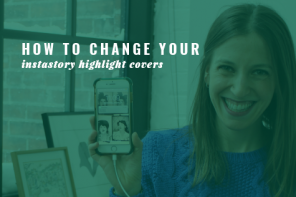

Hi Julia, great article! I think that well written educational articles like this one are much needed! Just to add to what you wrote – if you only promote one link at a time, the Google URL builder is OK, but if you are using multiple links for multiple campaigns, UTM tagging becomes hard to manage. There are a lot of automation tools, like, http://www.campaigntrackly, for example that automate the whole process for marketers who handle multiple campaigns. Hope this is of help! Best, Milena
Thanks so much for your comment, Milena!